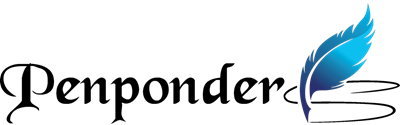Struggling to get a good night’s sleep? Your iPhone’s Sleep Mode might just be the secret weapon you need. With iOS 18 rolling out exciting updates in late 2024 and early 2025, Sleep Mode is more powerful and customizable than ever. Whether you’re new to the feature or a seasoned user looking to tweak it for 2025, this guide dives into what’s new, how to use it, and why it’s a game-changer for your rest and battery life.
What Is Sleep Mode on iPhone?
Sleep Mode, officially called Sleep Focus in iOS, is a built-in feature designed to help you unwind and sleep better. It’s part of Apple’s Focus system, silencing notifications, simplifying your Lock Screen, and integrating with the Health app to track your sleep habits. In 2025, with iOS 18, it’s evolved to offer tighter integration with the Apple Watch, smarter customization, and subtle battery-saving perks—perfect for today’s busy lifestyles.
What’s New in Sleep Mode for iOS 18?
Apple’s iOS 18, released in September 2024 with updates continuing into 2025, brings fresh enhancements to Sleep Mode. Here’s what’s worth noting:
- Enhanced Apple Watch Syncing: If you’ve updated to watchOS 11 alongside iOS 18, sleep tracking now happens automatically—no need to manually enable Sleep Focus. Your iPhone and Watch work together seamlessly to log your rest.
- Control Center Widget: Add Sleep Mode to your Control Center for one-tap activation. Swipe down, tap the widget, and you’re set—no digging through menus.
- Siri Integration: Say, “Hey Siri, start Sleep Mode,” and it kicks in instantly. With iOS 18.4 (expected April 2025), Siri’s getting even smarter, potentially understanding sleep-related context better.
- Battery Optimization: Sleep Mode now ties into iOS 18’s low-power features, dimming your screen more efficiently and reducing background activity to stretch battery life overnight.
- Health App Tweaks: The Health app now offers refined sleep insights, like improved visualizations of sleep stages, especially if you pair it with an Apple Watch.
These updates make Sleep Mode more intuitive and tailored to your routine, whether you’re a night owl or an early riser.
How to Set Up Sleep Mode in 2025
Ready to try it? Here’s a step-by-step guide to get Sleep Mode running on your iPhone with iOS 18:
- Open the Health App: Launch the Health app and tap “Browse” at the bottom right.
- Set a Sleep Schedule: Scroll to “Sleep,” then tap “Get Started” if it’s your first time. Set a sleep goal (e.g., 7 hours) and create a schedule for bedtime and wake-up times. You can set different schedules for weekdays and weekends.
- Enable Sleep Focus: Go to Settings > Focus > Sleep. Customize who can reach you (e.g., allow calls from favorites) and which apps can notify you. Link it to your sleep schedule here.
- Add Wind Down (Optional): In the Health app under “Full Schedule & Options,” set a Wind Down period (15 minutes to 3 hours) to ease into sleep with a simplified Lock Screen.
- Use Control Center: Swipe down from the top-right corner, tap “Focus,” and select “Sleep” to turn it on manually anytime.
Pro tip: If you have an Apple Watch, enable sleep tracking in the Health app to see detailed stats like time spent in light, deep, and REM sleep.
Sleep Mode vs. Do Not Disturb: What’s the Difference?
Confused about Sleep Mode versus Do Not Disturb (DND)? Here’s the breakdown:
- Sleep Mode: Purpose-built for bedtime. It activates DND, dims your screen, and syncs with your sleep schedule in the Health app. It’s about creating a restful environment.
- Do Not Disturb: A general-purpose silencer for any time—meetings, movies, or just quiet time. It doesn’t tie into sleep tracking or adjust your display automatically.
In short, Sleep Mode is DND’s sleep-savvy sibling, optimized for nighttime use.
Why Sleep Mode Matters in 2025
With screen time creeping into our nights, Sleep Mode is more relevant than ever. It tackles two big wins:
- Better Sleep Quality: By muting distractions and dimming blue light, it helps your brain wind down. Pair it with Night Shift for extra eye comfort.
- Battery Savings: iOS 18’s Sleep Mode minimizes power drain, keeping your iPhone ready for the morning—crucial if you’re off the charger overnight.
Users on X have praised its simplicity, with one noting, “Sleep Mode on iOS 18 finally stopped my 2 a.m. notification chaos—best sleep in months!”
Troubleshooting Sleep Mode Issues
Not working as expected? Try these fixes:
- Won’t Turn Off: Manually disable it via Control Center (Focus > Sleep) or check your schedule in the Health app under “Full Schedule & Options.”
- Notifications Still Coming Through: Adjust allowed contacts or apps in Settings > Focus > Sleep.
- Battery Draining Fast: Ensure Low Power Mode isn’t clashing—toggle it off in Settings > Battery during Sleep Mode hours.
If bugs persist, iOS 18.4’s April 2025 update might iron them out—Apple’s been squashing glitches with each release.
Should You Use Sleep Mode?
If you want consistent sleep or just fewer distractions, yes! It’s especially handy in 2025 with iOS 18’s upgrades. But if your schedule’s unpredictable or you need to stay reachable, tweak it to fit—or skip it for plain DND.
Conclusion
Sleep Mode on iPhone in 2025 is a small tweak with big impact. With iOS 18, it’s smoother, smarter, and more integrated into your life. Set it up tonight, and see how it transforms your rest. Have you tried the new features? Drop your thoughts below—I’d love to hear how it’s working for you!